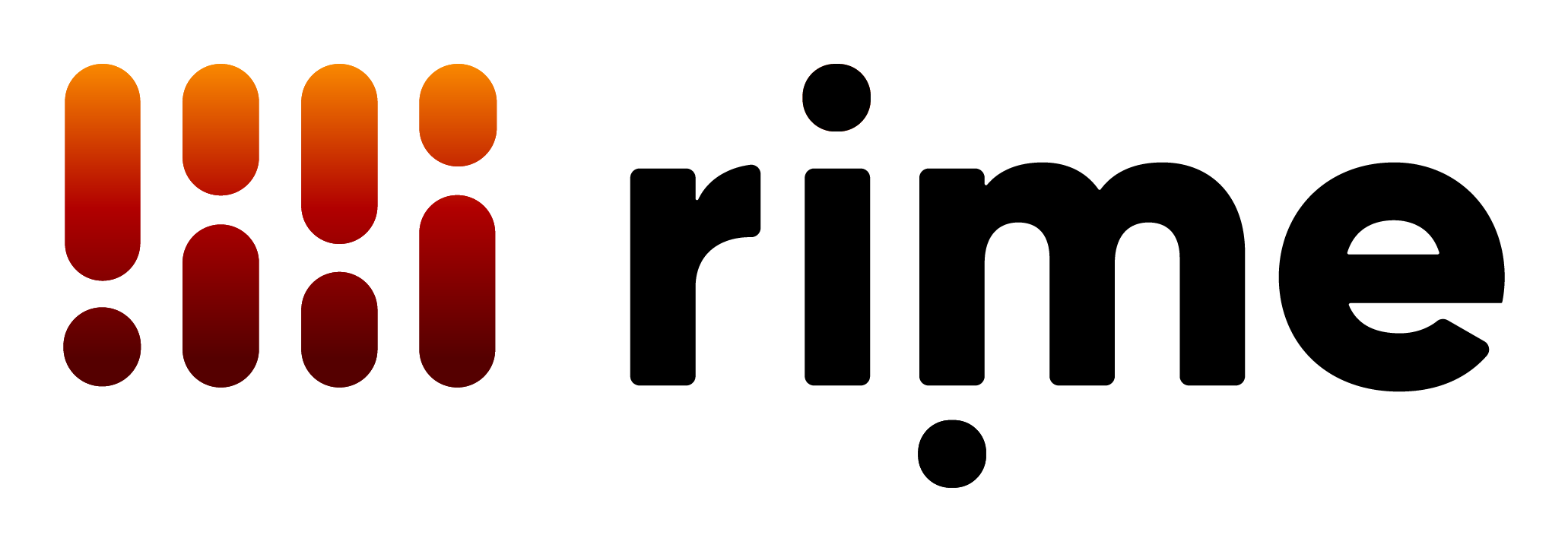Skip to main contentCreating a Team on Rime
Navigate to the “Team” tab in the dashboard under “Settings”. Give your new team a name.
Once you create a team, there is currently no way to undo this action.
Sending an invite
Once you have created a team, and are the owner of that team, you can invite new members.
Navigate to the “Invite” tab in the dashboard. Enter the email address and desired role for the new team member.
NOTE: Rime users can only be a member of one team at a time.
Team Billing
⚠️ The Stripe account associated with the Rime user who created the team shall be the billing account for the entire team’s api usage.
Any owner can access and update the billing information.
Any api key belonging to a member of the team shall have it’s usage rolled up into the team’s metered usage.
Team Roles
There are two roles on Rime teams: Owner and Member.
| Role | Can Invite New Members | Can Access and Edit Billing Info | Can See All Member’s API Keys | Can Create API Keys | Can Delete Any Member’s API Keys | Can Remove Members |
|---|
| Owner | ✅ | ✅ | ✅ | ✅ | ✅ | ✅ |
| Member | ❌ | ❌ | ❌ | ✅ | ❌ | ❌ |
Removing a member
When a team member is removed, their API keys are transferred to the owner who removed them.
A team must have at least one owner, and you cannot remove an owner (or member) whose email matches the one on the billing page.
To update the billing email, go to Usage and Billing on your Rime dashboard and click on Manage Billing.