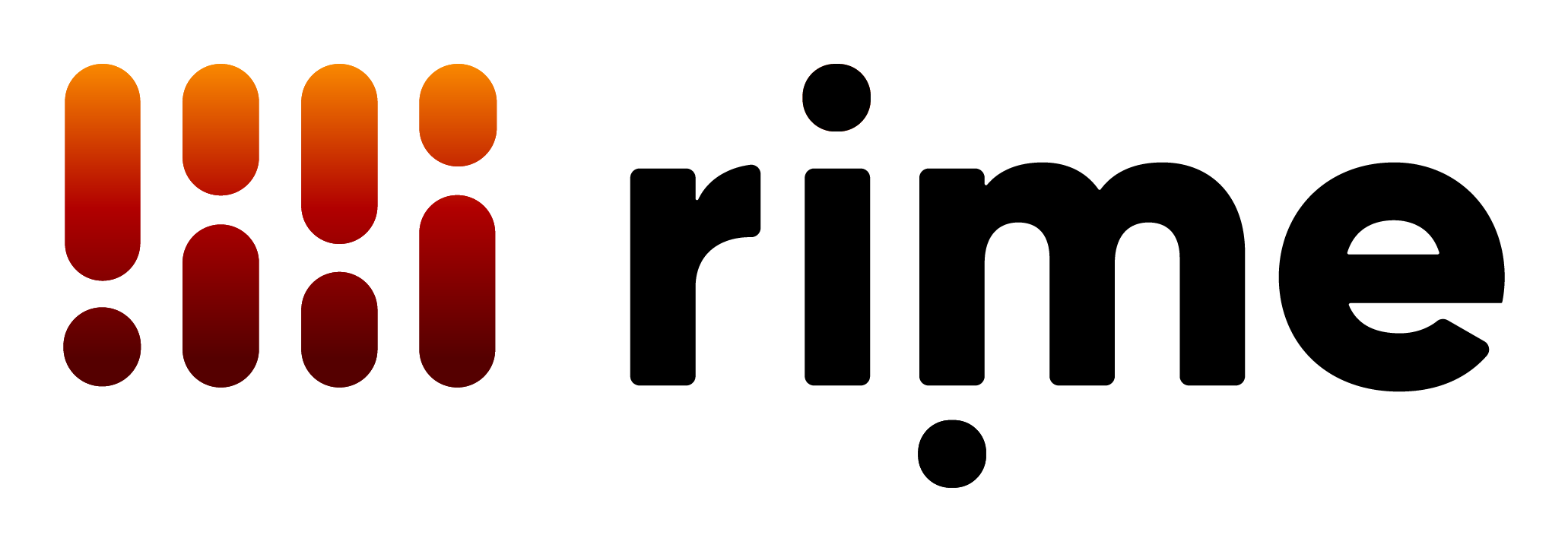Prerequisites
Before proceeding, confirm:- You can access a self-hosted instance where the
/metricsendpoint is exposed (assuming port8080). - You have permissions to edit the main configuration file, typically
prometheus.yml. - You have permissions to run a Docker container in your environment.
Running Prometheus
Step 1: Include a Prometheus Target Openprometheus.yml. Add a job pointing to your Rime Engine container:
instance_ip with the relevant hostname or IP address, then save the file.
Step 2: Use the following command to pull and run Prometheus in a container: